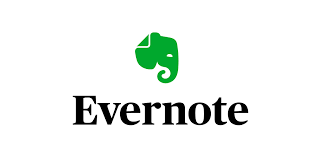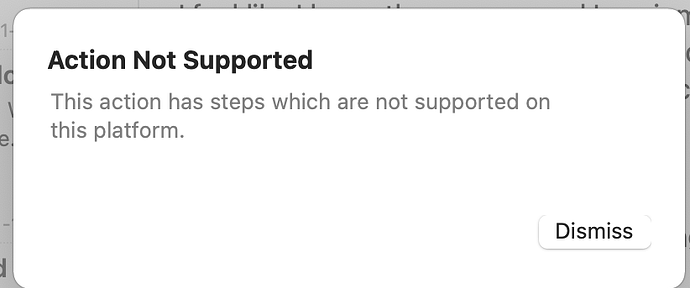Warning: At this time we can only recommend the “Email to Evernote” method below for integration with Evernote. Previously available methods (such as URL schemes and AppleScript) have been removed from their apps, and the “Evernote Action Step” has become unreliable due to a lack of support from Evernote.
Evernote is a popular note platform. Drafts can capture text to Evernote in a number of ways.
Email To Evernote
Evernote offers the ability to create notes by sending emails to a unique email address assigned to your account. Details about how to email to Evernote are available in their documentation.
Once you determine your unique Evernote email address, you can configure a Drafts’ Mail action step with that “To” email address and “Send in Background” enabled for a quick, single tap method to send a note to Evernote.
To simplify use, we have created a couple of sample actions pre-configured to send background email. The first time you run one of these actions you will be prompted to enter your unique Evernote email address - which will be remembered in Drafts credentials system for later use.
- Mail to Evernote: Send the current draft to Evernote, using the first line as the name of the note, assigning any tags assigned in Drafts, and including the body of the draft as the note content in plain text.
- Markdown Mail to Evernote: Same as the above, but the body of the draft will be treated as Markdown, converted to HTML and sent as HTML mail. This allows links and most Markdown formatting (lists, bold, etc.) to be maintained in Evernote.
If you plan to use the email system, review Evernote’s docs to get familiar with options. You can, for example, include @notebook-name in the subject line to route a note to a specific notebook.
Note that because these actions go through email, there is a slight delay before the resulting note appears in Evernote.
Share Extension (iOS Only)
Evernote offers an iOS Share extension for creating notes which can be used with the Drafts’ Share action. This requires no special setup or configuration, just that both apps be installed on the device. Tap the “Share” action in Drafts, and select Evernote as the destination. The share extension offers great flexibility in assigning Evernote tags and destination notebooks.
Mac Note: Evernote does have a share extension in their Mac application, but it does not accept text for some reason, so it does not appear as an option when sharing from Drafts. This is something Evernote would have to change at their end to function with Drafts.
Evernote Action Step (iOS Only - LEGACY)
Deprecation Note: The Evernote action step relies on the Evernote SDK, which Evernote no longer supports. We have maintained a branch of this SDK attempting to keep this functionality available, but it has become increasingly unreliable, and recently Evernote has imposed rate limits causing the integration to fail often. I have reached out to Evernote about these limits, but not received a response. If it is not resolved soon, this functionality will be removed from Drafts in an update.
Drafts offers native integration with Evernote using the Evernote action step. Actions using this step can create, replace, append or prepend to notes in any notebook, assign tags, etc…even convert Markdown to Evernote rich text. Some ready to use samples from the directory:
- Save to Evernote: Saves draft to Evernote in a timestamped note, converting Markdown to Evernote’s native ENML rich-text format.
- Append to Evernote Journal: Append draft to rolling monthly journal notes in Evernote.
- Evernote with Todos: Saves to Evernote converting Drafts’ task marks to Evernote checkboxes.
- Save to Evernote (Text): Same as save action above, but treats text as plain text converting line breaks, but not applying any Markdown formatting.