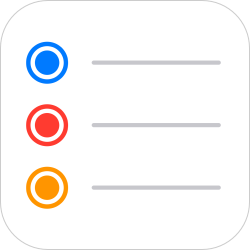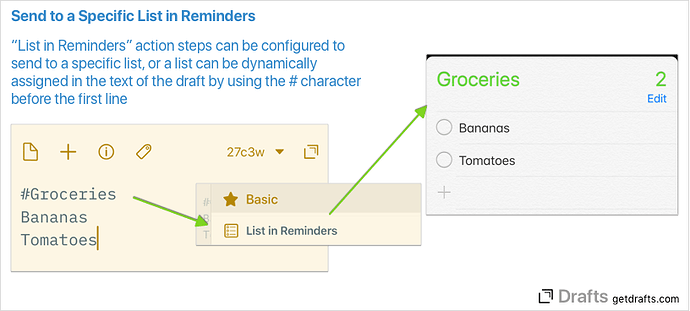Apple’s own Reminders app is a great tool for managing your tasks and lists. Drafts can integrate with Reminders in a number of powerful ways.
Import From Reminders
Drafts can utilize Reminders as a dropbox of sorts, by automatically importing reminders from a specific list in the Reminders app. If you enable this feature, when Drafts is launched, it will look for a list in the Reminders app, and create drafts using the title and note content of any incomplete tasks in that list. After successful import, it will mark those tasks as complete to prevent duplicate imports.
The default list to import from is “Drafts”, but the list name you wish to import from can be changed in settings. For more details on the automatic import feature, visit the User Guide
Creating Reminders
Drafts has two action steps that can also create individual reminders, or full lists of reminders in very flexible ways. The default “Basic” action group has example “Send to Reminders” and “List in Reminders” action, but they can also be found in the Directory (links below)
Example Actions:
- Send to Reminders: Creates a single reminder task using the first line of the draft as the title and remaining text as a note. As configured, this will send the reminder to your default list, but the action can be edited to specify a list.
- List in Reminders: Adds each line of the draft as a separate reminder task. This action can be modified to point to a specific list, or the first line of the draft can specify a list dynamically by starting with a # character.
For information on advanced configuration options of these actions, read about the Reminders and List in Reminders action steps in the User Guide.
Scripting Reminders
For more advanced integrations, Drafts can script reading and writing of Reminders and Reminder lists. Visit the Reminder and ReminderList scripting documentation for details.
Example Actions:
- Reminder with Options: Prompts to create a reminder with a number of options for setting due date, priority and selecting target list.
Using Reminders via Shortcuts
Drafts can also pass text to Apple’s Shortcuts app, which has powerful Reminders integration actions. One particularly nice advantage of Shortcuts’ Reminders action is that they are currently the only way to configure URL link for a reminder from outside the Reminders app.
We have created an example shortcut and related Drafts action to demonstrate using Reminders as a way to remind you later of a specific draft you need to take action on. This example will:
- Prompt you to select how much later you would like to be reminded (default options are 1 hour, 3 hours, 1 day - but you could modify the shortcut if you need other options).
- Create a reminder in the Reminders app which:
- Is named by the title of the draft you had open in Drafts.
- Contains a URL link to open that draft.
- Has an alarm set up to notify you at the time you selected.
To install and test this example, follow these steps:
- Install the Shortcut: Drafts-Remind Me of Draft - follow that link and click “Get Shortcut” to install.
- Edit the Shortcut: Open the shortcut in the shortcuts app editor, scroll to the bottom and in the “Add [Item from list] to [Reminders]…” action, tap on the “to…” entry, and select the list in the Reminders app you wish to use for reminders created by this shortcut.
- Install the Drafts Action: Remind Me Later - follow that link and click “Install”. Drafts will open and prompt for the action group you wish to add the action to (select one, you can move it later if desired).
- Select a draft, or create a new test draft: Just make sure you have some text in a draft in the editor, not just a blank draft.
- Run the “Remind Me Later” action
Reminders and Privacy Settings
For any of Drafts’ Reminders integration features to work, you must allow Drafts access to Reminders. The first time you attempt to use any Reminders-related features in Drafts, you will be asked for permission. If you “Don’t Allow” and later want to enable access, visit the Settings > Privacy in the iOS or macOS Settings app.