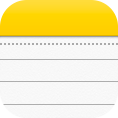This is a short article, but we do get asked often how to integrate with the built-in Apple Notes app. Unfortunately, at this time, Apple does not provide ways to integrate with Notes that would allow more direct, interaction-free integration with third-party apps. You can, of course, always copy and paste from Drafts into a note in Notes, but we cover the other options below…
Using the “Share” Action
Content can be sent to Apple Notes via its Share extension on both iOS and Mac.
Use the Share action, which comes in the default “Basic” action group and select the “Notes” app. From this share extension, the draft text can be added to Notes as a new note, or appended to an existing note.
If you share often, it might also be useful to install the Share (selection) action, which sends only the current text selection, not the entire draft.
Using Shortcuts (iOS only)
On iOS, Apple’s Shortcuts app has additional abilities to integrate with Notes that are not available directly to third party apps…including creating notes in specific folders, appending to notes, and doing these things without any additional interaction.
Drafts can trigger Shortcuts using the Run Shortcut action step.
For a simple example:
- Install the Create note in Notes example shortcut. It is configured to create a note with the content input to the shortcut.
- Install edit Create note in Notes example Drafts action, which calls the above shortcut.
- Create a draft, and run the action.
- Go to Notes, and find your new note!
This same basic setup can be used with additional shortcuts configured to send to specific folders, etc. The details of configuring such shortcuts is a little beyond what I can cover in this article. If you plan to configure additional Shortcuts, this article on adding Shortcuts to Drafts is worth a read.
AppleScript (Mac Only)
On the Mac, Drafts ability to run AppleScripts can be used to integrate with Notes. We have provided a Markdown to Notes example action to get you started with the possibilities.