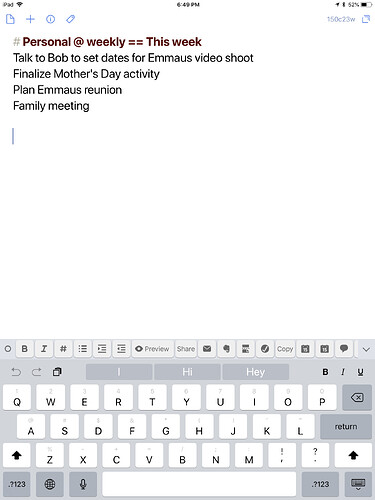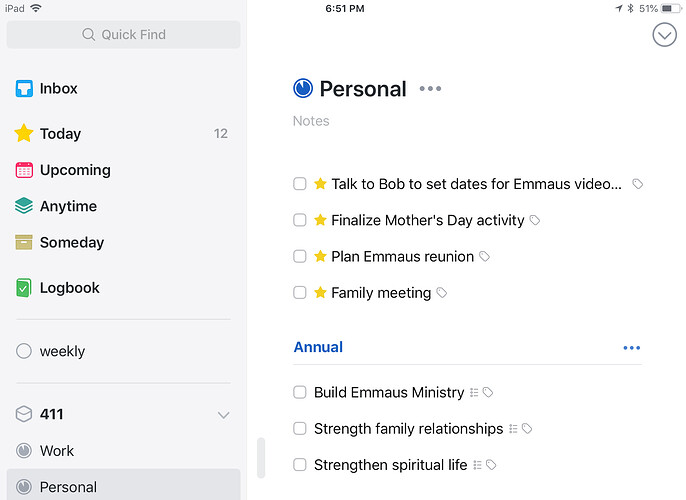Just published version 2.0 of my Things Parser.
Action Directory link: http://actions.getdrafts.com/a/1DV
More info below:
Things Parser
Intro
This script action sends each line of the draft to Things 3. Special characters can be added to each line (after the task name) to create additional metadata about the task.
The syntax is as follows:
- #Project Name
- @Tag Name
- ==Heading
- //Task note
- !Natural Language Deadline String
- *Checklist Item
Each of these markup characters should be immediately preceded by a space. The task name must come first in the line. The date and time of the event can be written in natural language anywhere in the line, and does not require a special character. The script also automatically detects whether or not a time has been written. If a date and time are written, it adds a task with that date and a reminder at that time. If only a date is written, it doesn’t add a reminder.
Multiple tags and checklist items can be entered.
Special characters can be used elsewhere in the line, as long as they are not immediately preceded by a space, so for example the following is fine.
//Note containing email address: me@domain.com
is perfectly fine.
Examples:
Task name
Adds item to Inbox
Task name on Wednesday
Adds item to Upcoming with Wednesday as date
Task name on Wednesday at 6pm
Adds item to Upcoming with Wednesday as date and a reminder at 6pm
Task name on Wednesday at 6pm !Friday
Same as above with a deadline of Friday
Task name on Wednesday at 6pm #Project Name ==Heading @Tag 1 @Tag 2 ++Additional Note !Friday *first thing *second thing *third thing
Adds item to project called Project Name under Heading with date of Wednesday, reminder at 6pm, two tags Tag 1 and Tag 2, an additional note Additional Note, and a checklist with the following three items:
first thingsecond thingthird thing
Block-Based Entry
To save time in entering metadata, if the first line of a block of text contains only metadata, this will be inherited by every other line in that block. So instead of writing:
task 1 today
task 2 today
task 3 today
you can simply write:
Today
task 1
task 2
task 3
This works with all possible metadata:
today at 5pm !Friday #Project ==Heading @Tag 1 @Tag 2 *checklist item 1 *checklist item 2 //note
task 1
task 2
task 3
If a task has metadata that conflicts with the block heading, the task’s metadata wins, but it will still inherit anything that doesn’t conflict. So things like this are fine:
#Project !Friday
Task 1
Task 2 !Monday
Task 3
Task 2 will be added to Project but will have a different deadline to the other tasks.
Multiple blocks can be entered within a single draft and should be separated by a blank line.
New Project Creation
Using the syntax +Project you can create a new project and add tasks to it. It works in two different modes: in-line and block-based.
In-Line
With the in-line mode you can just add +Project to the end of any line and it will create a new project with that task as the only entry. Headings can also be created, and an area can be specified. Any other metadata is assigned to the task:
task +Project ==Heading #Area today at 5pm !Friday
This creates a project called Project in Area with a heading and a single task under that heading. The task is assigned to today, has a reminder for 5pm, and has a deadline of Friday.
Block-Based
Block-based mode works in similar way with a couple of small changes: all metadata on the block heading is inherited by the new project, not the tasks, and multiple headings can be specified. Metadata must be specified for each task individually. If a task is given one of the headings specified in the block heading, it will be put under that heading, otherwise it will be assigned to the project with no heading.
+Project today at 5pm ==Heading 1 ==Heading 2 #Area @tag
Task with no heading
Task under heading 1 ==Heading 1
Task under heading 2 ==Heading 2
In this case, the date and tag will be added to the project, not the tasks.
It is possible to combine the project creation feature with the block-based task metadata inheritance using two blocks, one which creates the new project, and then another which adds tasks under it. So for example, if I wanted to create an important work project due on Friday with three tasks I wanted to work on today, I could do the following:
+Project #Work !Friday @Important
today #Project
task 1
task 2
task 3