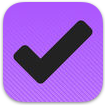- App Store
- URL Scheme: OmniFocus://
Learn OmniFocus Drafts Course
The folks over at Learn OmniFocus have put together a great “Using OmniFocus with Drafts” video course. If you are looking for a jumpstart to using Drafts with OF, it’s a great place to start!
OmniGroup’s OmniFocus is one of the most popular GTD/Todo/Task managers for keeping you organized and productive on iOS and the Mac.
Drafts can work with OmniFocus as a front-end capture tool in a number of ways. This article discusses a few of them to help get you started.
Share Extension
OmniFocus offers an iOS Share extension for creating tasks which can be used with the Drafts’ Share action. This requires no special setup or configuration, just that both apps be installed on the device.
- Pros: No setup required. Great flexibility in the Share extension to assign OmniFocus contexts, tags, etc., before confirming creation of tasks.
- Cons: Can only create a single task at a time. Requires more user-interaction and extra taps/selections to complete creation of tasks.
URL-Based Actions
OmniFocus supports URL schemes, including x-callback-url. There is an excellent overview of some of the capabilities of the OmniFocus URL actions at Inside OmniFocus, if you are looking to accomplish advanced integrations.
A few basic, ready-to-use examples:
- Task in OmniFocus: Sends the current draft to OmniFocus as a task, with the first line of the draft as the task name and any remaining text as a note.
- Tasks in OmniFocus: Sends each line of a draft to OmniFocus as an individual task.
Details:
- Pros: OmniFocus opens, and you can further categorize the new task (assign project, due date, etc). Does not require network connection.
- Cons: None significant.
OmniFocus Mail Drop
OmniFocus offers the ability to email tasks to OmniFocus using Mail Drop. Using Mail Drop, along with a Drafts’ Mail action step configured to use your unique Mail Drop email address and to “Send in Background” can be a quick easy way to send a task to OmniFocus.
- Pros: Immediately sends task in background without leaving Drafts.
- Cons: Requires network connection (to send in background). Requires using OmniGroup’s own sync services. Goes to inbox, no way to categorize ahead of time.
Drafts > Reminders > OmniFocus
Drafts List in Reminders action step allows you to quickly type up a list of items, one per line, in a draft, and send them to the built-in iOS Reminders app as a list. OmniFocus has the ability to import tasks from the iOS Reminders app. If you create and configure an action to send to the Reminders list used by OmniFocus, you can quickly dump a list of tasks to OmniFocus, using Reminders as an intermediary.
- Pros: Create many tasks quickly.
- Cons: Requires a bit of configuration, and creating otherwise unnecessary data in Reminders. Reminders integration only support by OmniFocus on iOS.
Other Advanced Integrations and Resources
There are many variations and customizations that are possible, but beyond the scope of this article. A great example is Rosemary Orchard’s TaskPaper - OF integrations. A search for OmniFocus on the Action Directory always yields some interesting results as well.
The Omni Group’s Omni Automation website also has a page specific to using Drafts with Omni Automation.
Learn OmniFocus is a great resource for getting more out of OmniFocus, with a number of Webinars and screencasts specific to working with Drafts.