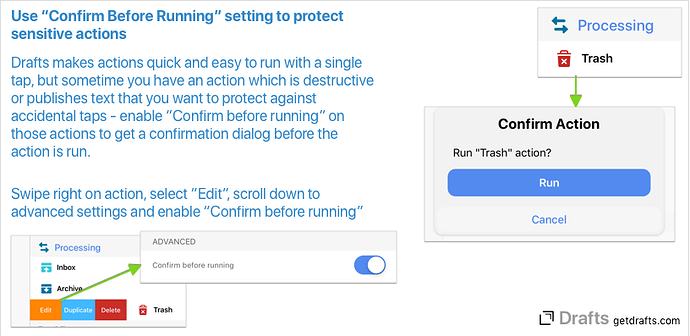Drafts makes actions quick and easy to run with a single tap, but sometimes you have an action which is destructive or publishes text to social media, etc., that you want to protect against accidental execution. Enable the “Confirm before running” setting on those individual actions, and when they are run you will receiving an addition confirmation dialog before execution.
To enable “Confirm before running” on an action:
- Find the action in the action list.
- Swipe to the right to expose options, and select “Edit”
- Scroll down to the “Advanced” section and turn on “Confirm before running”