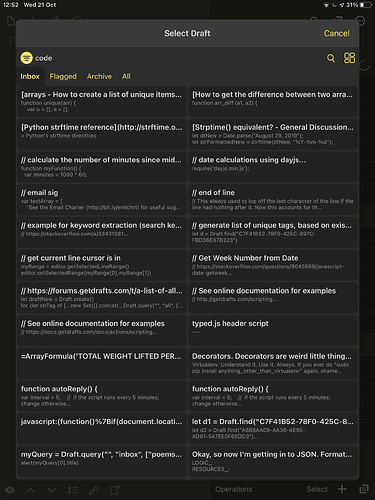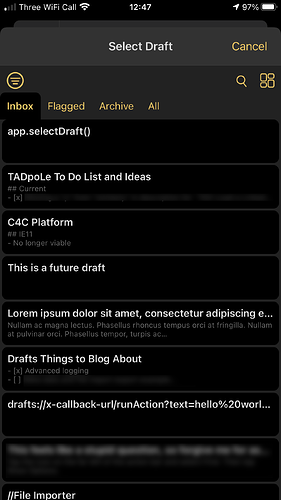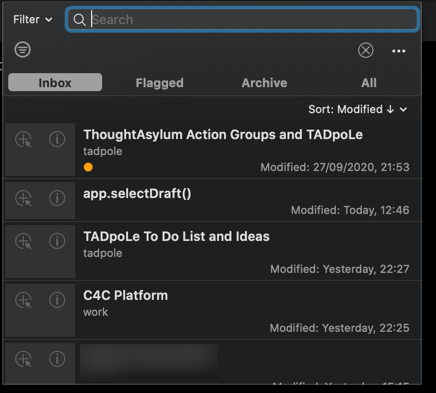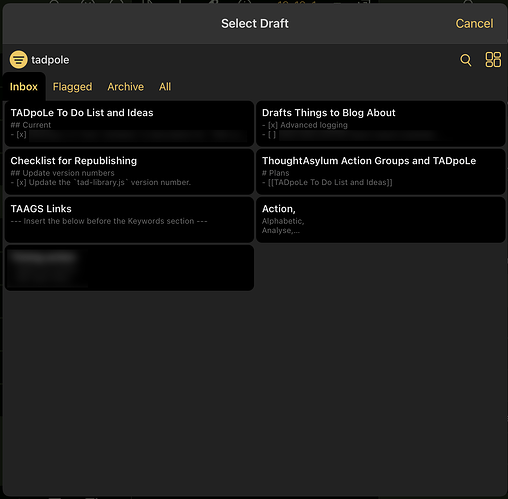…alternatively titled “Showing a little love for app.selectDraft.”
The draft selection interface is a bit of an unsung hero. It’s been a feature of Drafts for a good while now (since 2018, in some form?) but it was only earlier this year that I really began to appreciate how useful it is.
Because it can retain context separately from the drafts displayed in the drafts list, and because its two-column grid (on an iPad) offers a higher information density than the regular single-column drafts list, it’s really useful to use as a complementary side-panel for navigating a custom workspace. Since there’s been a bit more talk about Roam/Obsidian-equivalent features in Drafts recently: this interface can be a functional equivalent to a side-panel of related items, even if it has to be loaded manually via an action.
Use cases
For anyone new to using Drafts as a tool for note-taking and/or knowledge management:
- If you haven’t used the selection interface before and want to try it out, this action allows you to call the interface and load a selected draft.
- Greg’s action for inserting wiki-links is a useful starter. We don’t have in-line auto-completion of wiki-links, but this works well as an alternative.
- Need to review the contents of a related draft without navigating away from the primary draft you were focusing on? It’s not too difficult to imagine using the selection interface in an action that opens a related draft in a new window or preview.
- It’s also relatively easy to create actions that allow you to filter sets of drafts as indexes to choose from. For example: an action on your extended keyboard that allows you to insert a wiki-link from a selection of active projects (where each of those active projects is a draft with a consistent tag or tag-set to base the filter on).
- Other useful examples of actions based on this selection interface include selecting drafts to append or insert.
Feel free to suggest or link to others.