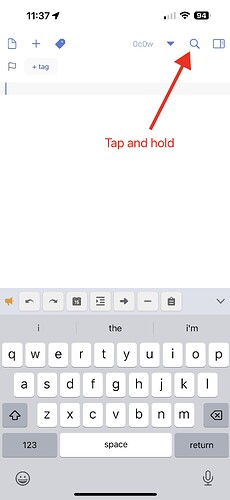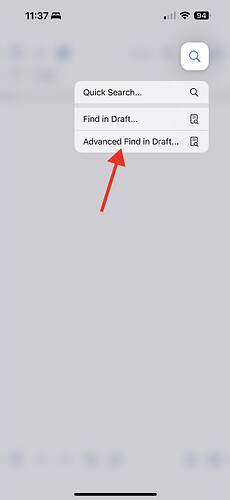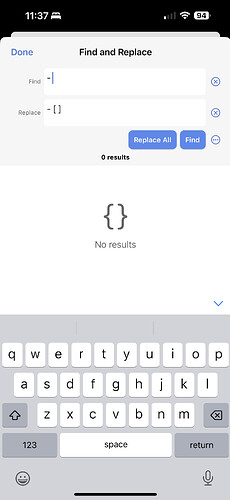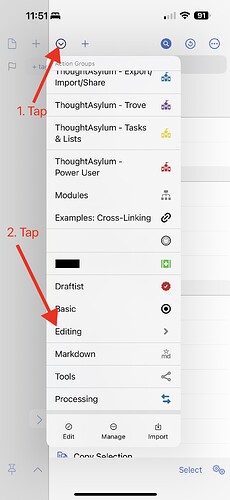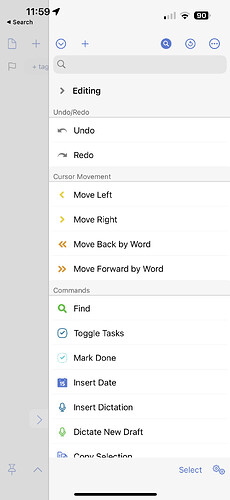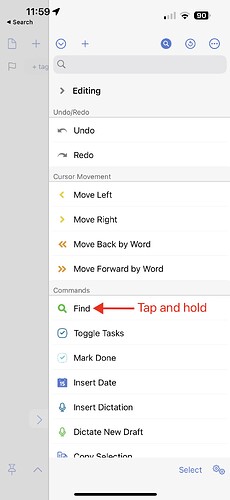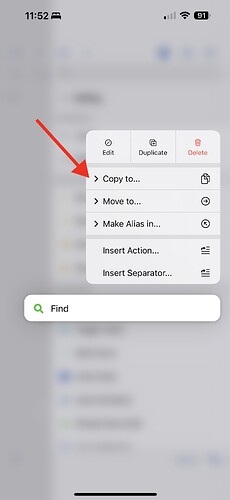Tapping and holding give the option of Find in Draft and Advanced Find in Draft with the Advanced option allowing find and replace.
The Editing group of actions (as with any group of actions) can be selected in either the keyboard list or the main actions list:
To copy an action to another group if you wish to do it that way, tap and hold on the action name:
which will present a copy option:
and the new group you want to add it to can be selected.
Hope this helps.