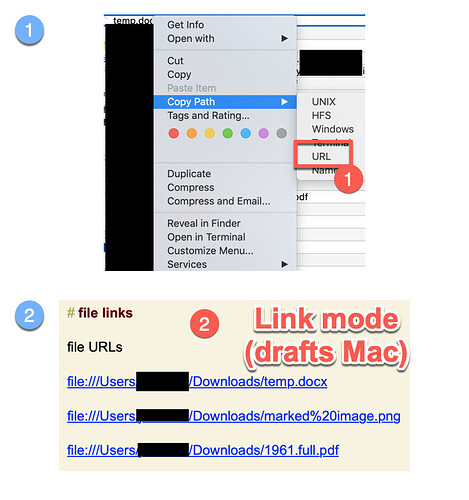Links to Scrivener documents work perfectly, (Scrivener→ document → copy link → paste into draft) but I am unable to create links to external files like numbers files. I am not referring to opening draft content in numbers. I just want to open a numbers file in my mac. In terms of workflow, I tried all finder → file → copy path possible including Unix, HFS, Terminal and most importantly URL.
thank you
You would need the file’s URL, which could be placed in a draft and would work in link mode to open that file/folder. File URLs are in the format file:///path/to/file. So, file:///Users/ would open the “Users” folder in Finder.
I don’t know if there’s an easy way to get those in Finder…you might need to set something up with an automation tool to easily construct them from a selection. For many files it would just be a matter of putting the file:// before the path - but other paths might require proper URL encoding.
Hello Greg,
I am going bananas trying to figure this out.
From the start, I did exactly as you describe. My problem is that the file URL links (screenshot of Pathfinder) are not functional. Below are attempts with docx, png and pdf files.
I tried many times, with many different drafts and files before disturbing you with this question.
The same file links work perfectly if I paste them and click on them in a Scrivener document.
The only non web site links that work perfectly in Drafts for Mac are links to Scrivener documents.
thank you
Well, it opens the URLs, right? Just show the file in Finder. I think that’s all you can do at the moment…unless you are working with apps that support their own URL schemes, like Scrivener.
no, nothing happens if I click on the file URLs. I click and my cursor stays on the link in drafts. Nothing happens. It does not even show the file in Finder. If it did, I would accept the limitation (just one Return away from opening the file - a minor incumbrance) and stop bothering you.
I had a look at this yesterday, but copying the URL to open in Finder was as far as I could get; I hadn’t thought this was far enough and couldn’t find (or guess) a workable URL scheme for Numbers.
For me, if I copy the URL from PathFinder, paste it into Drafts, switch Drafts to link mode and click on the link in the Draft, Finder opens and the file whose URL I entered is automatically selected within the Finder listing.
For reference, I’m currently running the public version of Drafts on Mac (not the beta today) on Mojave.
Thank you for your reply.
I am doing exactly the same thing as you, but I don’t even get as far as the file in finder. When I click on the link in link mode nothing happens. I have spent the day trying in vain to figure out why. I am definitely in link mode: links turn blue and both scrivener document and Evernote note links work perfectly
Funny thing: I could not make the URL file link work and was looking for alternative ways to open the file.
I created a keyboard maestro macro to open the file (takes 2 seconds) and pasted the macro URL into drafts. Not only does it work to open a file, I can now turbo charge drafts Mac by inserting links to trigger any keyboard maestro macro which opens up a whole new world of functionalities.
Hi, all…
I have been playing around with this very topic for Drafts for Mac. I wanted to link to some PDFs so what I did is put them in an iCloud folder and then create the shared links and then used the Markup link feature to share them. I followed the instructions here. It works well.
marc
thank you for your Post and the info.
Would you have any idea if this solution would. be applicable to images ?
Working in a scientific field on notes without images (or at least links to images) in this day and age is (for me at least) extremely difficult.
The images (or links to images) have to be visible (active links) in both iOS and Mac OS
thanks again
Yes. Any file that you can put in iCloud Drive works. I have tried quite a few including jpeg and png files for images. Videos work too.
I am very grateful for your help. Have a nice weekend.
Do you think that opening a door to my iCloud drive could potentially create a security risk?
Does this work in iOS as well?
Thank you again
Stumbled across this while trying to figure out how to make a Drafts action execute a Keyboard Maestro macro. Although I still haven’t figured that out, I now know I can execute a keyboard maestro action from within a Draft, which hadn’t occurred to me! Thank you.
If you want a way to insert a link to a local file in a Draft, and then have that file open, you can also try the Hook app (https://hookproductivity.com/). It will very quickly “expose” and copy the link to any local file (or web page, etc), which you can then paste anywhere. It’s a Mac-only app, but it goes a long way to helping with this.
P.S. I sort-of work for the developer of Hook, so grain-of-salt, of course.
You could create an action with a Run AppleScript step and add the Keyboard Maestro code from the macro you want to run. It might looks something like this:
on execute(draft)
tell application "Keyboard Maestro Engine"
do script "26BFEDCE-EAC3-4F46-9252-4F6861072243"
end tell
end execute
Alternatively, you could use the URL action step and the URL trigger for the Keyboard Maestro macro.
e.g. The macro above is triggered by kmtrigger://macro=26BFEDCE-EAC3-4F46-9252-4F6861072243
Thank you. I’m going to start by trying the URL action step. Always be simpler, right?