Drafts 36.0 has been released:
Details below. For a complete history of updates, visit:
36.0
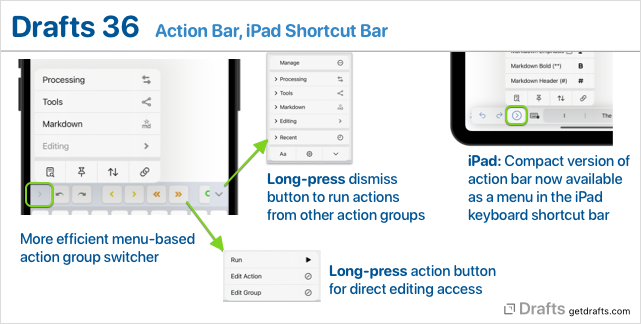
Action Bar Update
Requires iOS 16/macOS 13
The action bar is the row of actions that appears above the keyboard when editing on iOS and below the editor on Mac.
When running on iOS 16, the action bar selector button at the left of the bar is now menu-based and provides easier access to action group selection and common commands like find, pinning, and arrange mode.
Additionally, the keyboard dismissal button at the left of the bar now also has a long-press menu that provides quick access to run actions from any action bar visible group without the need to load the group in the bar, and, as a bonus, if you long-press an action button in the bar, a menu appears with options to open the action in the action editor to tweak the action’s options.
iPad Keyboard Shortcut Bar Update
Requires iOS 16
On the iPad, the keyboard shortcut bar – the bar that displays commands along with auto-correct suggestions and floats over the interface when an external keyboard is connected – now also has a compact version of the action bar as a menu to the left, as well as a menu to the right like the long-press menu of the action bar, to run other actions.
In many cases, you may find this allows you to hide the action bar on iPad and use these features instead. This is particularly useful if you often use Drafts in split view, slide over, or Stage Manager, as the display of the action bar can make things a bit cluttered in those views. Find options to control the visibility of the action bar in the Aa editor settings.
More on the keyboard shortcut bar
Template Tag & Action Step Helpers
Requires iOS 16/macOS 13
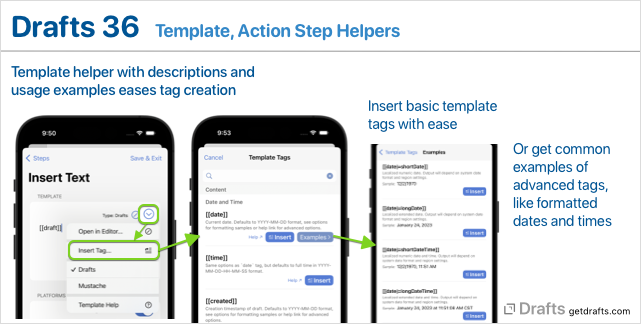
Drafts uses templates in action steps to insert values dynamically when actions run. This update makes it easier to insert commonly used template tags when configuring actions by adding a template tag helper popup. This popup has a list of tags, basic. tag descriptions, and can insert them in your templates, including examples for more advanced tags, like formatted dates.
When adding new action steps to an action, the popup is now searchable and contains more detailed information about the available steps – and each step type now has an associated icon to help visually distinguish them in longer, multi-step actions.
Performance Improvements
Not a lot to say here, but we’re always working to improve the overall performance, and especially launch time, of Drafts. This update shaves another 5-10% off launch time – a little more on Mac – and makes a variety of changes to make more efficient use of memory while running.
Other Additions, Changes, and Updates
- All Platforms
- New:
app.currentWindow.selectedDraftsproperty to retrieve currently selected drafts in the draft list. Useful to write an action the processes a set of drafts based on the user selection. Docs - Improve action step type descriptions and summaries.
- Change: Open URL and Callback URL action step templates now support template editor options when editing.
- Fix: Temporary workspace could be mistakenly displayed in workspace list when using Focus Filters to change workspace.
- New:
- iOS
- Fix: If main editor pane is dimmed, its elements should not be visible to VoiceOver.
- Mac
- New: “Recent” menu at the top of the “Actions” main menu.
- Fix: Action groups in context menu not always updating properly.
- Fix:
placeholderoption not working for prompt textfields on Mac.
- Apple Watch
- Increase allowed size of drafts transferred to the Apple Watch to 3000 characters.