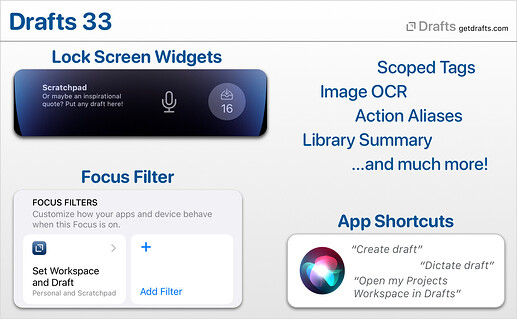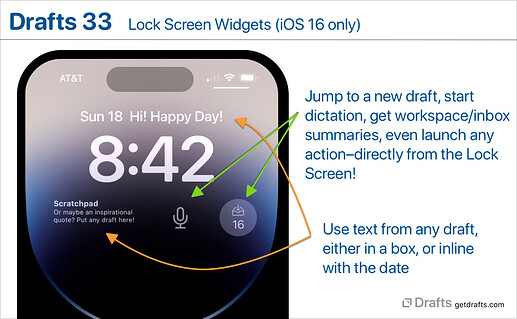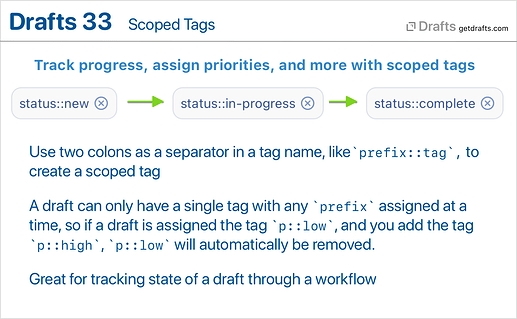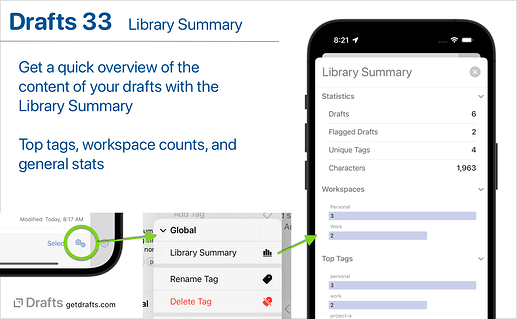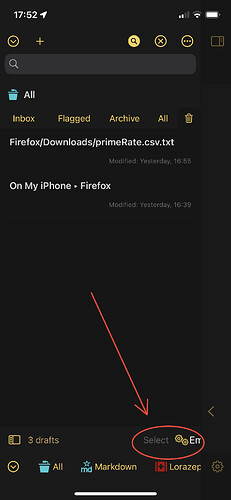Drafts 33.0 has been released:
Details below. For a complete history of updates, visit:
33.0
The minimum system requirement Drafts are now:
- iOS 14.7 or newer (was iOS 14.0, expect iOS 14 support to be dropped in early 2023)
- macOS 10.15.1 (Catalina) or newer (was macOS 10.13 or newer)
- watchOS 7.1 or newer (no change)
It is highly recommended you use the latest version on all of your devices if you are syncing data. If you have an older device which cannot support these operating system requirements, and you wish to run an older version of Drafts, please disable iCloud sync on that device.
Support for New OS Features
NOTE: It’s a slight awkward time for cross-platform apps with iOS 16 released for iPhone, but not iPad, and macOS 13 (Ventura) not yet released. A number of these features will be available on an iPad if you are running an iPadOS 16 beta, otherwise will become available when iPadOS 16 is out soon. We will also be following up with a new macOS release enabling features like Focus Filters once Ventura ships.
Lock Screen Widgets
iOS 16 added the ability to have widgets on your iPhone Lock Screen. Drafts provides two Lock Screen widget:
- A multi-function widget with the same functionality as a small-size Grid Widget on the Home Screen. Each widget can be assigned to run a common command, display information about your inbox or a workspace, or even run an action! Learn more
- Draft widget, which can display text from a draft, either in a rectagular Lock Screen widget, or inline with the date above the time. Tapping this widget opens the app to the selected draft.
Focus Filter
Drafts offers a Focus Filter which allows you to configure aspects of the app when your Focus mode changes at the system-level. Focus Filters are configured in the OS Settings app. If you add the Drafts’ Focus Filter to your Focus mode configuration, you can use it to apply a workspace, change themes, change loaded action groups, and other options. The Focus Filter is currently available only for iOS, but will be available on iPadOS 16 and macOS 13 (Ventura) later this Fall.
Shortcuts & App Shortcuts
iOS 16 & macOS 13 introduce an entirely new way to build integration with Shortcuts. Drafts extensive array of Shortcuts actions have all be updated to use this new “App Intents” system. Mostly this should be seemless to you, the user, but it does add some nice new abilities, like the ability for Drafts to automatically provide a variety of shortcuts without any need for configuration on your part. These include quite a few Siri trigger phrases. A few examples to try:
- “Create draft”
- “Dictate draft”
- “Capture with Drafts”
- “Search Drafts”
- “Load Workspace (Name) in Drafts”
NOTE: These changes are iOS 16 only right now, but will be available on iPadOS 16 and macOS 13 (Ventura) later this Fall. We have tried to maintain backward-compatibility of Shortcuts actions, but there are a few cases where there will be behavioral difference when running Shortcuts on iOS 16/macOS 13 vs. previous versions of the OSes. If you run into any of these, please let us know via support or the forums and we’ll help work through any necessary modifications.
New Find-Replace UI on iOS
iOS 16 introduced a new native text find-and-replace interaction. Drafts has adopted this as the default find interface in the editor, so if you trigger find (magnifying glass in Action Bar selector, or via action) the system find will appear. Drafts advanced find is still available on iOS 16 by tapping for options in the find view which appears above the keyboard, if you need advanced regular expression or other options.
NOTE: You can tap and hold on the quick search magnifying glass above the editor to get to “Find in Draft”, or directly to advanced find.
New Menus
iOS 16 introduced new ways to configure popup menus, and Drafts takes advantage of these throughout the app where menus are used. Primarily a cosmetic improvements, it does make menus more readable in many cases.
Scoped Tags
Scoped tags provide a special markup to have multiple tags treated as members of the same scope, and only allow assignment of a single tag in the scope at a time. Scoped tags are in the format prefix::tag. Drafts will automatically allow only one tag in a given prefix to be assigned to a draft. For example, if you a draft is assigned the tag status::new, and you later assign the tag status::completed to the draft - status::new will automatically be removed. This is a great tool for creating workflows tracking status or priority.
Learn more
Image OCR
The heading pretty much says it…much like Drafts can already do document scanning, or transcribe text from audio and video files, it now registers itself to handle images, and if you open an image in Drafts, it will offer to use OCR to transcribe and text found in the image into a new draft.
Learn more
Action Aliases
Action aliases are quick way to create an action that references another action. If you have an action you want to appear in multiple action groups, but don’t want to duplicate it and have to worry about maintaining both if you make changes - aliases are a simple solution.
Create action aliases in the context menus on actions in the action list (right-click on Mac, tap and hold on iOS). Learn more
Library Summary (iOS 16 only)
The Library Summary is a quick overview of library statistics, with charts of workspace draft counts, and tag counts. The summary is available only on iOS 16 or macOS 13 (Ventura). To access the summary:
- Select the operations button (two gears) below the draft list, then
Global > Library Summary.
Note the Library Summary is iOS 16 only right now, but will be available on iPadOS 16 and macOS 13 (Ventura) later this Fall.
Other Additions, Changes, and Updates
- All Platforms
- New: “Open to…” contextual menu options in draft list. If a draft has navigation markers (as determined by syntax, like
# Headingsin Markdown), this menu will be available and allows you to open the draft directly to a navigation marker, rather than the last selection. - New: Workspaces have a new option to filter by flagged status. This is also available on
Workspacescript objects as theflaggedStatusproperty (accepts: “flagged”, “unflagged”, “any”). - New: Workspace manager now displays number of drafts in the folders of the workspace.
- Tag filters now support scoping queries based on
::and/. If you filter by a tag name ending in::or/, it will be treated like you are searching for any tags that begin with the prefix, so a tag filter forstatus::would find tagsstatus::new,status::old, etc. Similarly,status/would findstatus/new, andstatus/old. This works in Workspace tag filters, and in searches using thetag:prefix in search fields and quick search. - New: Additional Shortcuts Actions (iOS 16 only)
- Set Theme: Allow updating active theme mode and themes.
- Quick Search in Drafts opens Drafts directly to quick search, optionally with a value in the search field.
- Better handling of rare catastrophic failure states that no one should ever see.
- Performance and memory use improvements.
- Some minor design improvements to a number of action icons. Add Wordpress, Craft, and Obsidian logo icons.
- Fix: Crasher with out of bounds negative line indexes using the
[[line|n]]tag in tmeplate processing.
- New: “Open to…” contextual menu options in draft list. If a draft has navigation markers (as determined by syntax, like
- iOS
- New: Number of drafts in the current tab now displayed below draft list.
- Change: Removed Action Group side panel that could be swiped in from the right side of the Action List. Action Groups are now switched via down-arrow menu at top of list, or via Quick Access Tabs (enabled in “…” list options) at the bottom of the screen. If you used this panel, sorry for the adjustment, but very few people used this panel, and its existence kind of messed with people expectations for swipe action to appear on actions when swiping to the left in the list.
- Fix: Issue with date picker dismissal in scripted prompts leaving the prompt in an unusable state.
- Fix: A “File” action step configured to write to a Bookmark folder could generate a blank finder tag attached to the file if no tags were assigned.
- New: Recent actions now available in long press menu of action list button at top right of the editor.
- Added long press menu on trash tab, with “Empty Trash” operation.
- Mac
- New: Holding down option key when using “Workspaces” menu in the main menu will open the workspace in a new window.
- New: “Copy…” context menu commands in draft list now support multiple selected drafts and will merge them together in the pasteboard.
- Scripting Changes
- New:
Autocompletescript object to access and update global autocomplete items. See beta docs for details. - New:
Tagscript object, with two functions:Tag.query(matching: string) -> [string]: return array of tag names matching query, or all unique tags if you omit thematchingargument.Tag.recentTags(): Replaces now deprecatedDraft.recentTags()returning list of recently used tags.- Docs
- Change:
Notionscript object now has optionalversionproperty to specific which Notion API revision to target. Defaults to “2022-02-22”. - Change:
editor.showFind()can now take an optional boolean parameterpreferAdvancedFindthat will default to showing advanced find interface on iOS 16. - Change: Todoist API updates:
- Todoist quick add functionality now calling v9 of Todoist Sync API (v8 being discontinued in the Fall).
Todoistscript object now calls v2 of REST API. If you rely on Todoist scripting, see migration docs. If you need to temporarily fallback to v1 API, settodoist.apiVersion = "1"on yourTodoistobjects before making any requests.
- New: Prompt now has the ability to add segmented control. Use
.addSegmentedControl(name: string, label: string, values: [string], selectedValue: string) - New: Implemented
toJSON()function onDraftscript objects to produce standardize rendering of a draft, which is also compatible withJSON.stringify. Useful for posting to webhooks, etc.
- New: