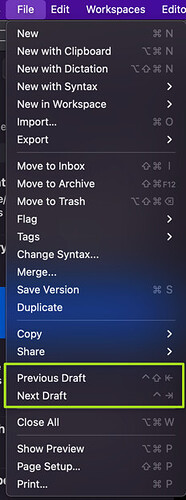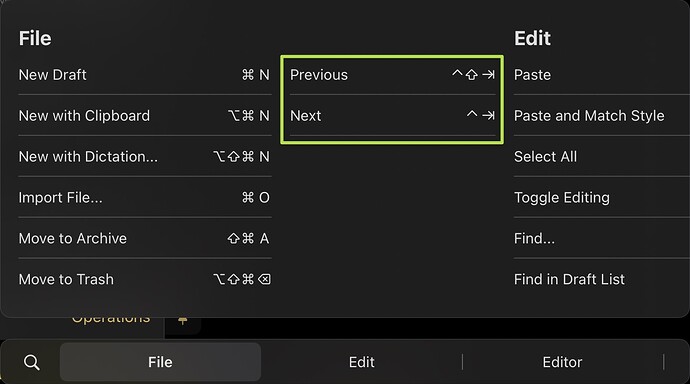Hello, before a recent update I did not have this issue. Cycling through my drafts without having drafts list in view with a keyboard shortcut. On my Macs I have no issue, when I press “cmd+shift+[” for previous or “cmd+shift+]” for next it works fine. I don’t recall making this custom or not as I’ve been using this shortcut for a long time and always worked on my iPad as well.
I can’t figure why it stop working on iPadOS and I’m having trouble finding a way create a shortcut for this.
Can someone help me find a solution for this or is this just not an option for iPadOS or iOS platforms? Thanks.
On the Mac my keyboard shortcut defaults for next and previous draft are these:
Though I don’t tend to cycle through my drafts, and this also happens to clash with a Keyboard Maestro driven window switcher I use.
The same keyboard shortcuts show up on the iPad too for these functions.
A few things to check.
The first is your file menu on the Mac. If you have different keyboard shortcuts assigned there, then perhaps you have modified it in the OS level settings (Keyboard Settings) - where you can customise your keyboard shortcuts.
Check your app version numbers. I don’t know if Greg has modified any keyboard shortcuts, but if you have misaligned versions and an app level change in the keyboard shortcuts, I guess that could explain the mismatch between devices.
On the Mac, check your action listings to see if you can see ones with the keyboard shortcuts you use. I’m not sure why that wouldn’t then work on the iPad, but it would be a starting point for investigating further and I would recommend in that case to at least try a reboot.
Hope that helps.
Thanks for the response. I took a look at what you suggested and I indeed sometime in the past changed default shortcut (if there was even one at the time) for cycling through drafts at the OS level for my Macs.
As for the iPad (sorry, I’m such a noob for this) I kept using the ‘right/left arrow’ keys as appose to the ‘tab’ key to try and perform the function! I didn’t pay attention to that little bar in front of the arrow.
I deleted the custom shortcuts on my Macs so that across all devices it’ll be the same shortcut. I couldn’t figure out a way to change the default shortcut on my iPad, seems like the only shortcuts they let you change on iPadOS are shortcuts for the OS in the settings app (Accessibility ➝ Full Keyboard Access ➝ Commands)
At least now, once get used to the shortcut, I’ll have the same flow on my iPad as I do with my Macs. 
Thanks!