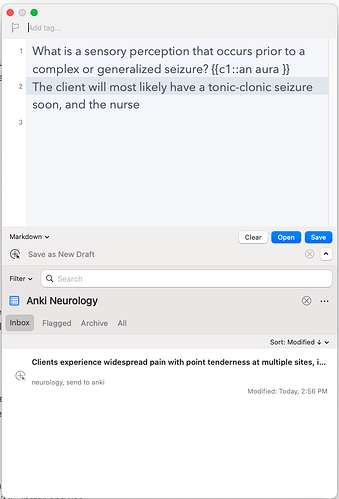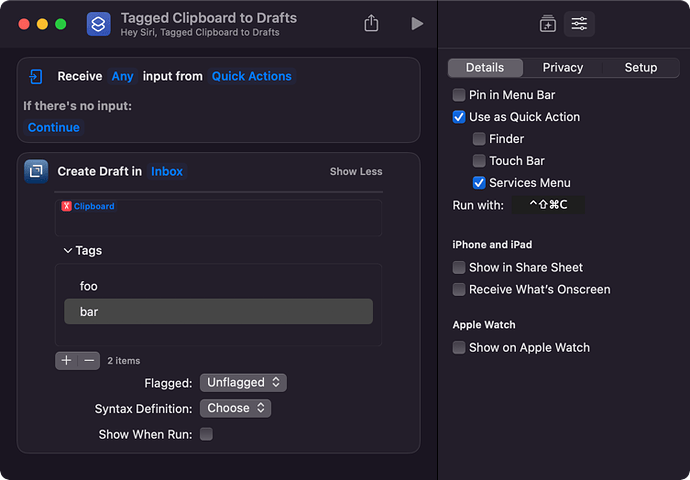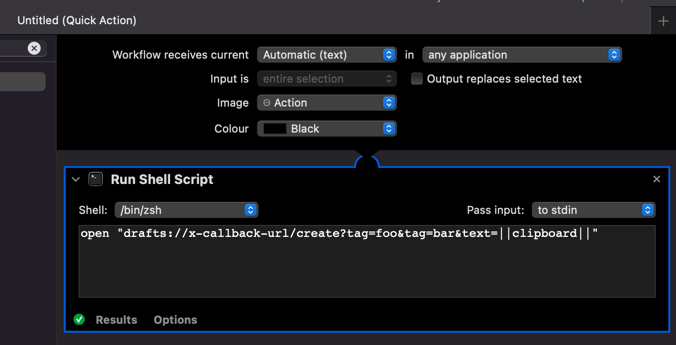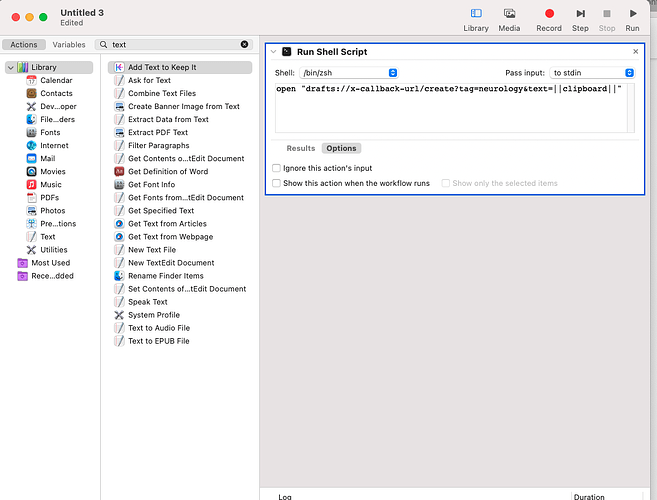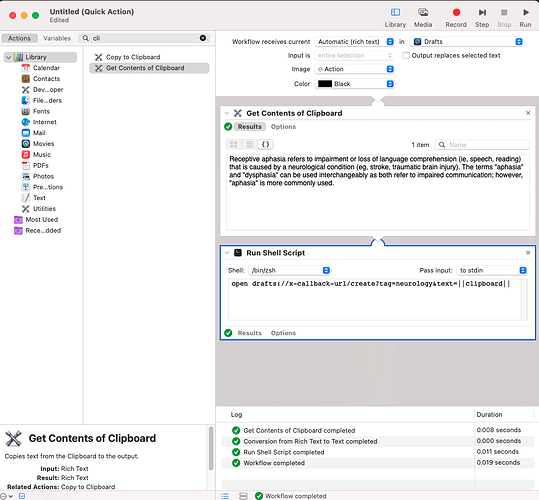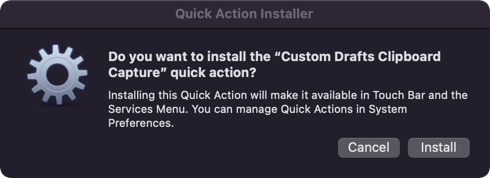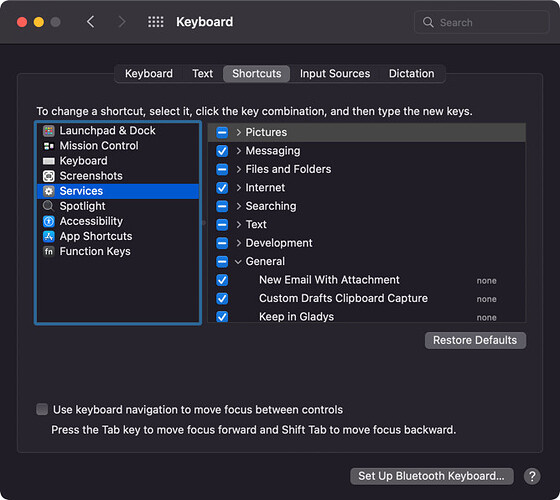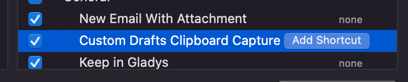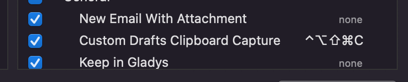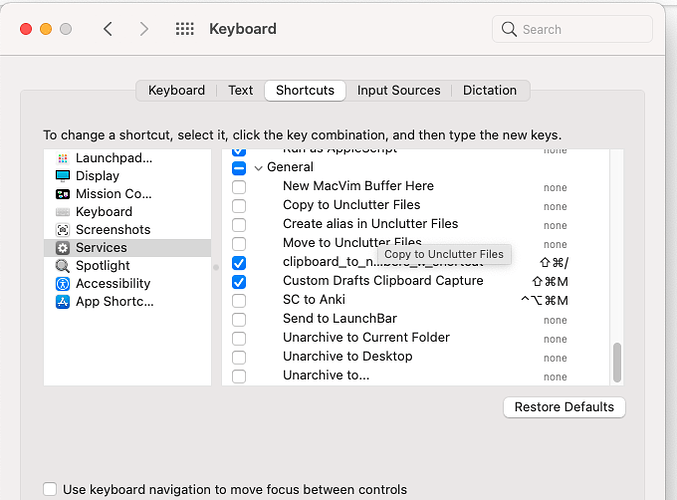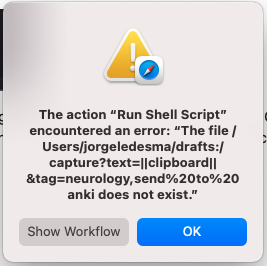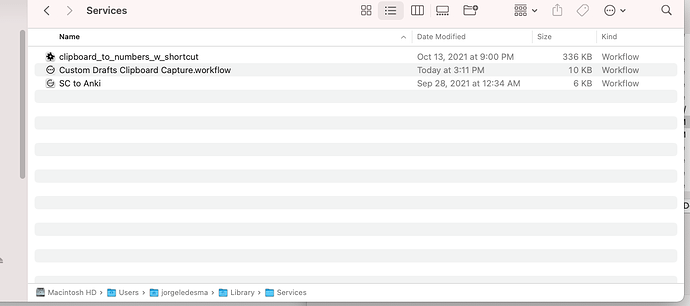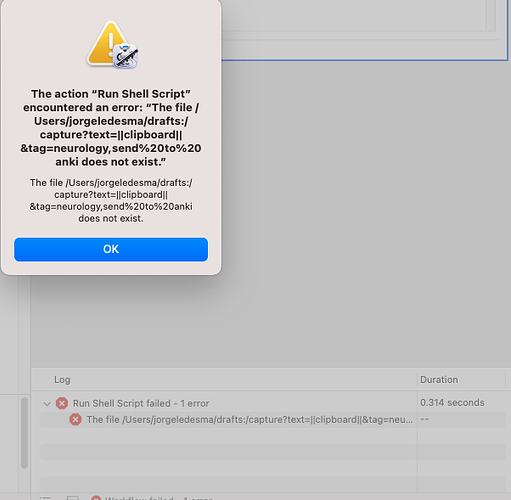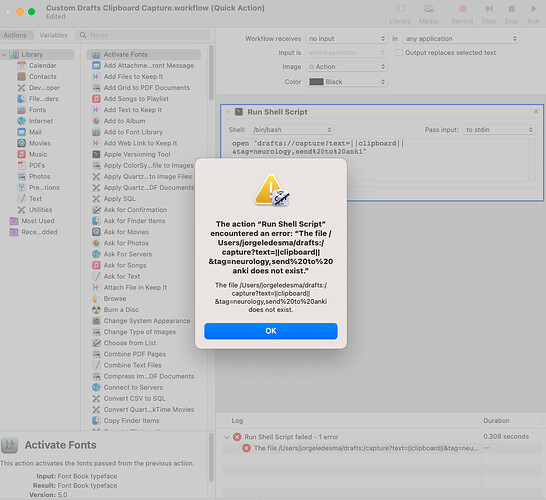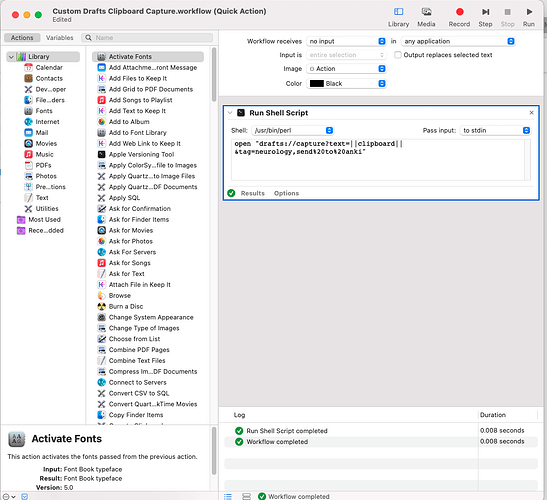I’ve uploaded the Automator file for Droplr, prepopulated with your URL above.
When you download it, you should see a workflow file called “Custom Drafts Clipboard Capture.workflow”.
While I am obviously a trustworthy soul, I am just some guy on the Internet. Downloading and running files without a bit of due diligence is not advised. That’s one of the reasons I posted the details rather than a file. The file tends to hide what it is going to happen, and for all you know, it could be malicious.
Before running this action, I would recommend you do open it in Automator, just to confirm that it is doing nothing untoward. If you should be unsure, do not run it, but I would like to start you off with some good practice around this.
To open the file in Automator, right click on the file, select “Open With”, then select “Automator.app” => NOT the one that mentions the installer at the top, but the one underneath that.

If you were happy with how it looked in Automator, install it by double clicking on it and choosing “Install”.
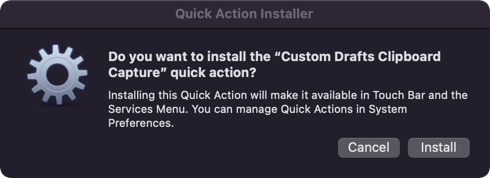
Installing it will move the file to the Library/Services folder in your home folder. It might open the “Extensions” preferences for you (it did for me). You don’t need to worry about that, but if it does, you may as well keep it open as you will need the system preferences in a moment.
If you want to see the workflow file in your services folder, you will find the Library folder is hidden by default in Finder. If you open Finder, go. to the “Go” menu, then hold down the “Option” key, you will see the option to go to the Library folder appear. You can navigate from there to check that the file is in place if you wish. If you want to edit the URL at a later date, to change the tags, that’s the file you will want to edit in Automator.
In the preferences, if you navigate up one level from “Extensions”, or just open it if it didn’t open before, and then navigate to “Keyboard”, you will see a tab called “Shortcuts”. Select that tab and then “Services” in the list on the left. On the right list, navigate down to the “General” section - you are looking for “Custom Drafts Clipboard Capture”. Here it is in my system:
When you select it you can see a pill shaped button appears on it to add a shortcut.
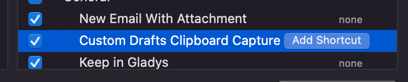
Click the button, hold down the keyboard shortcut you want to use to trigger it, and you should then see it change in the settings.
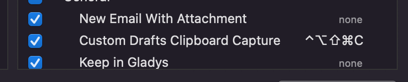
Now when you press that keyboard shortcut, it will trigger the service, which is an Automator Quick Action workflow, which will open the URL specified in the workflow, and let Drafts do its magic.
As a recap, the key steps are:
- Download the Automator file.
- Check the file is not malicious.
- Install the Automator file.
- Set the keyboard shortcut for the service in the Keyboards > Services settings.
Hopefully, that will be enough to get you going with no additional spend.