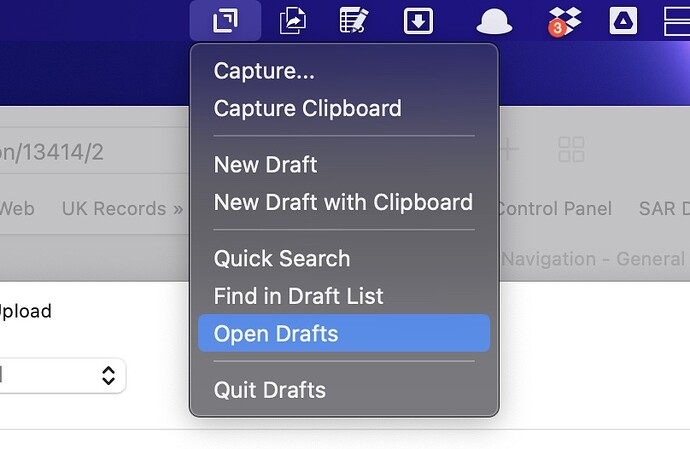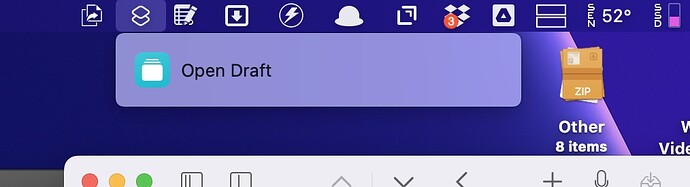Hi I’m new to this app having have to find an alternative to Mininote Pro.
I would like to change the navigation in the menu bar so that to open it, is the very top one.
I.E. just move it into top position.
At the moment I’m having to go through them to find out which one it is!
Sorry, i am having trouble understanding your request
- Are you talking about macOS, iOS, iPadOS, or all of these?
- Can you provide some more detail? I don’t understand what “it” is (the app, a draft, something else) and what “the very top one” is a list of (apps, drafts, etc. / alphabetic, creation or modification date sorted), or where this list is exactly - though I get it is something to do with a ‘menu bar’ in Drafts or the OS.
If you could label up a screenshot, that might be the easiest way to help describe what you see and what you want to see.
Hi
My apologies, It’s the menu bar in MacOS.
Can this be rearranged easily.
Thanks of getting back so quickly.
Thank You,
Regards
Chris
Okay, that’s the helper app’s menu order, so I think that (like other apps) is hard-coded into the system.
However, there are many ways to open Drafts quickly.
- You could open it from Spotlight, or your favourite app launcher (I spot a familiar looking bowler hat in your screenshot).
- You could add a shortcut to open Drafts and have it appear in your Shortcuts menu bar app.
- You could open it using a keyboard shortcut.
- You could do this using built in toolss such as Automator or Shortcuts.
- You could add a trigger to a simple automation in third paryt apps apps like Keyboard Maestro, Alfred (I think you would need the powerpack license to be able to do it), or Better Touch Tool, for example.
As a workable example, this shortcut opens Drafts when run. I’ve set it to have a keyboard shortcut of CTRL + ALT + SHIFT + D, and to appear in the Shortcuts menu bar app (the order of the Shortcuts displayed is based on the order of shortcuts in the Shortcuts app’s My Shortcuts > Menu Bar folder, where you can drag to reorder them).
While this doesn’t give you the ordering under the original icon, it gives you the ability to put it at the top under another icon, and to trigger even more quickly using a keyboard shortcut (which you can of course change to suit your preferences).
Hope that helps.